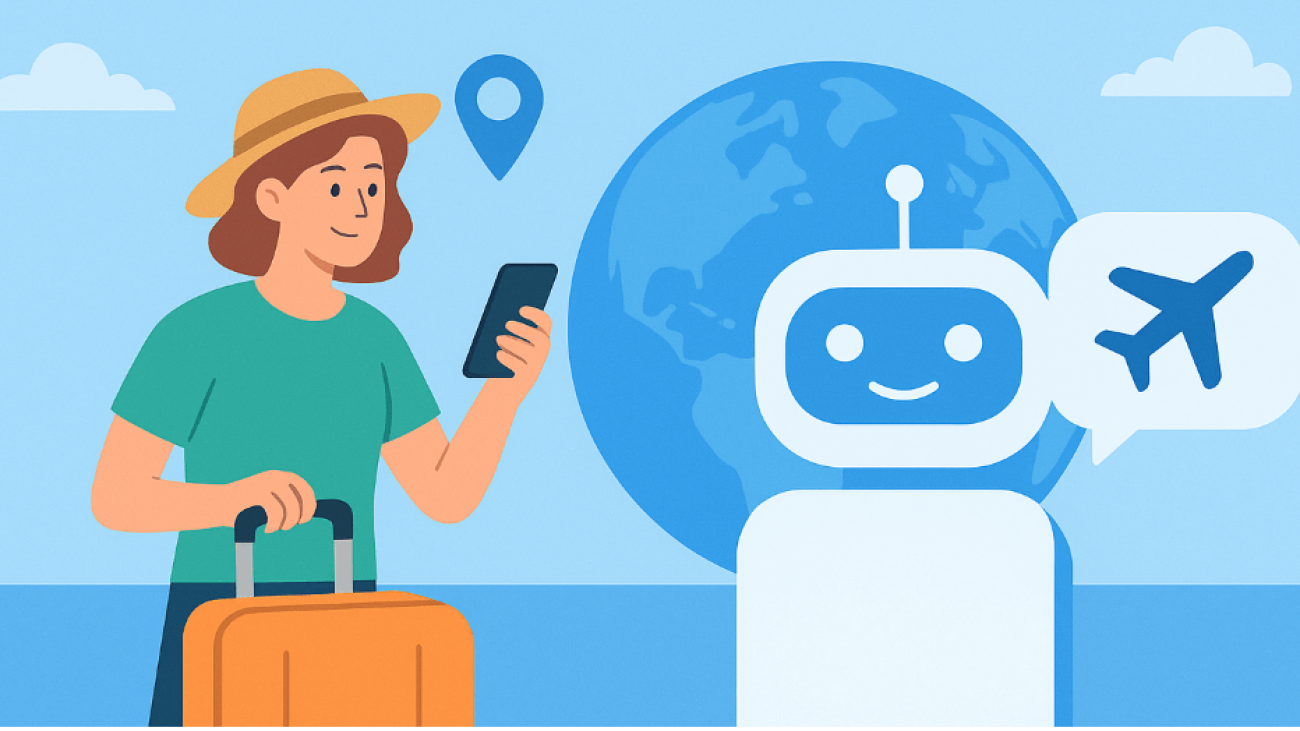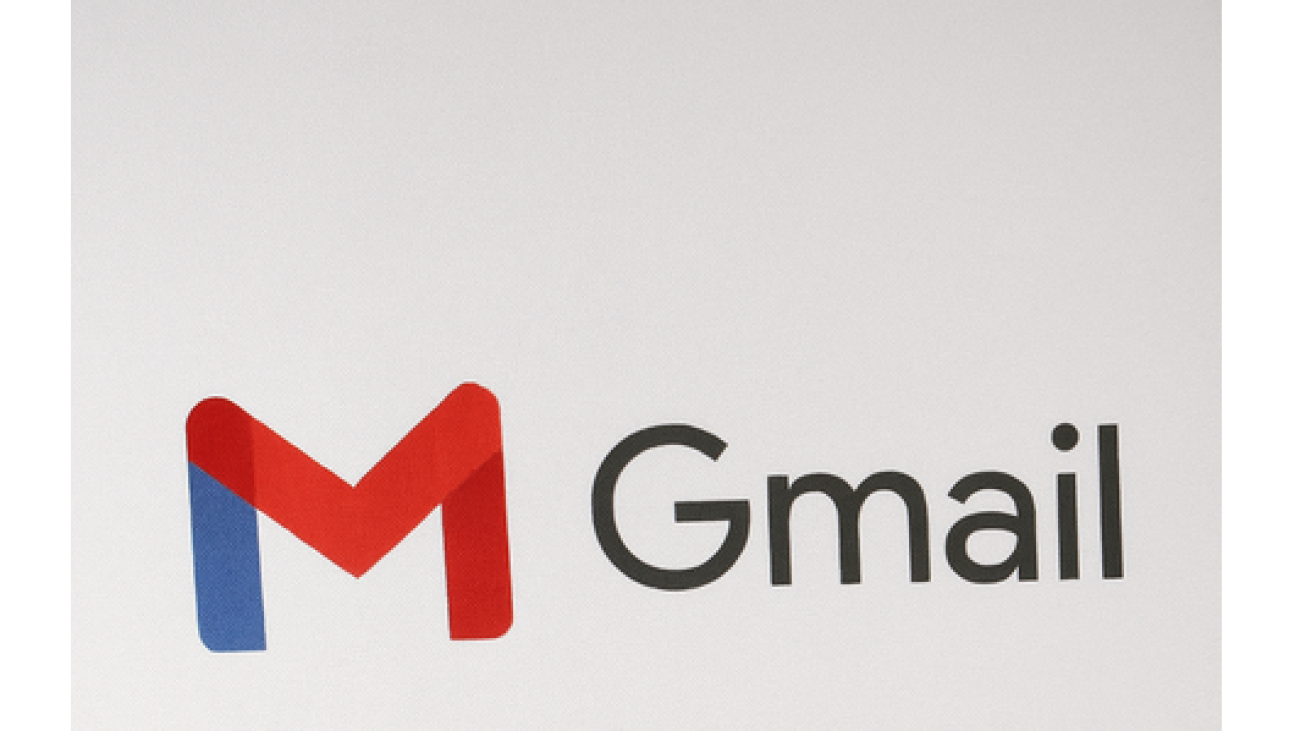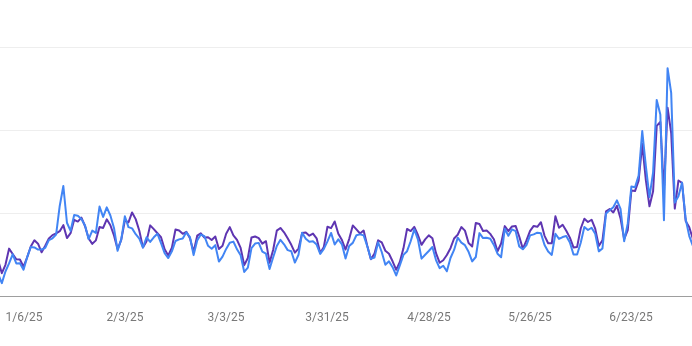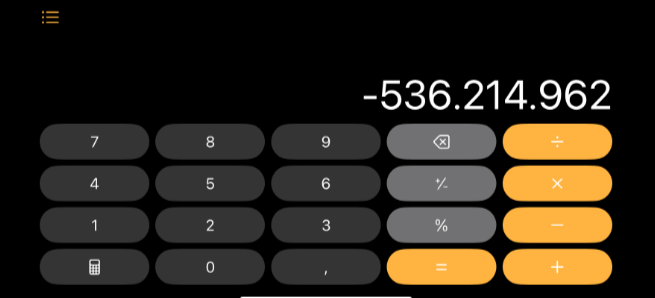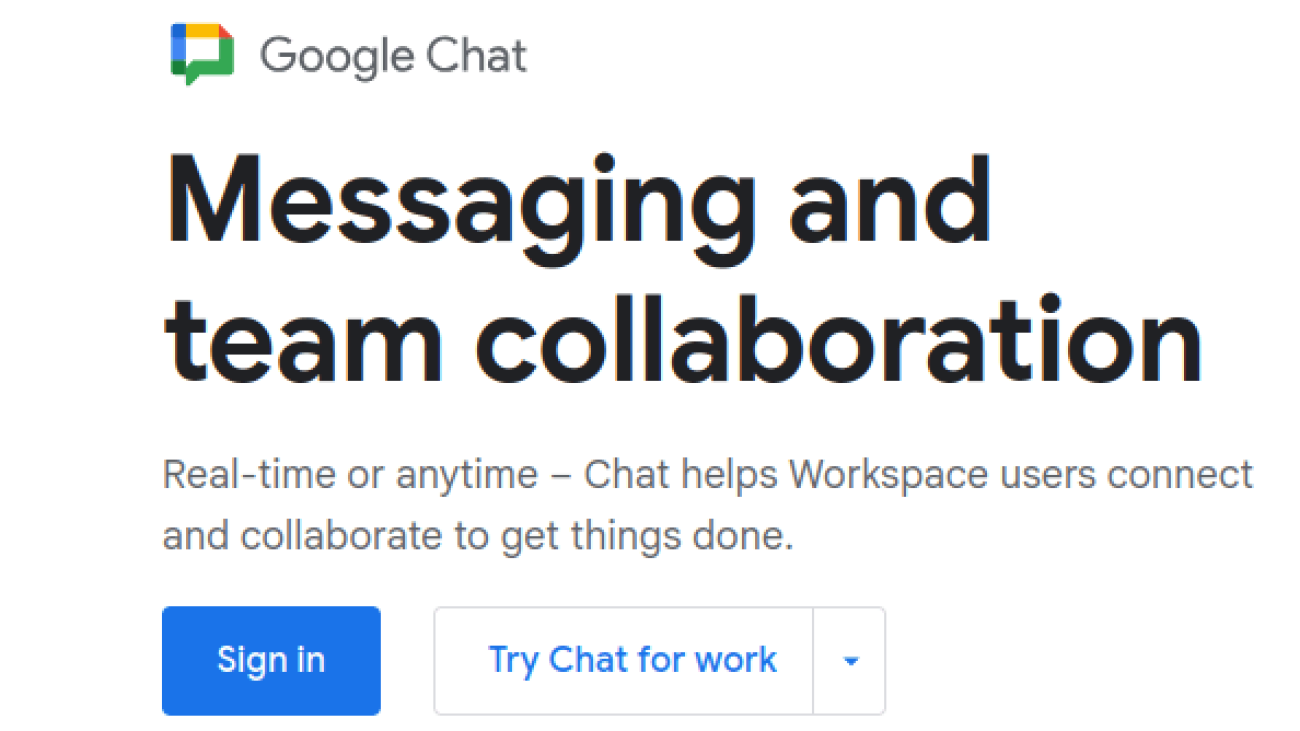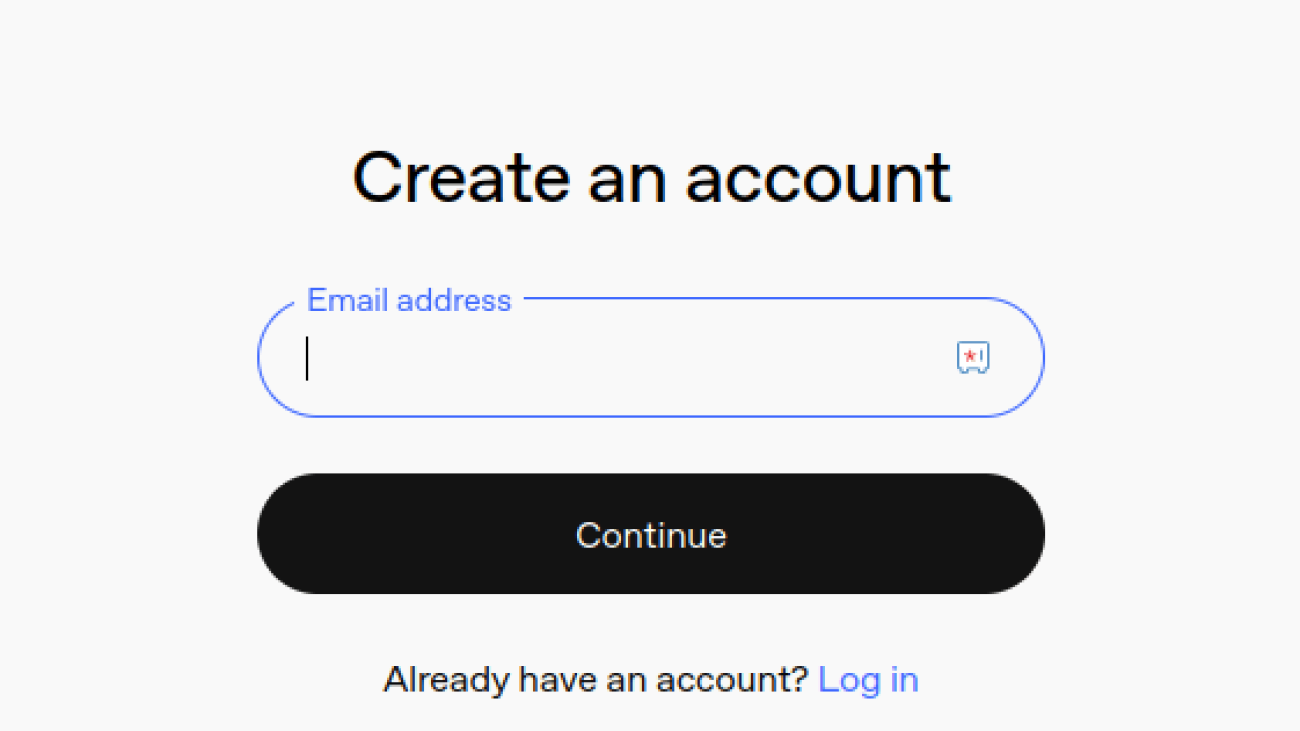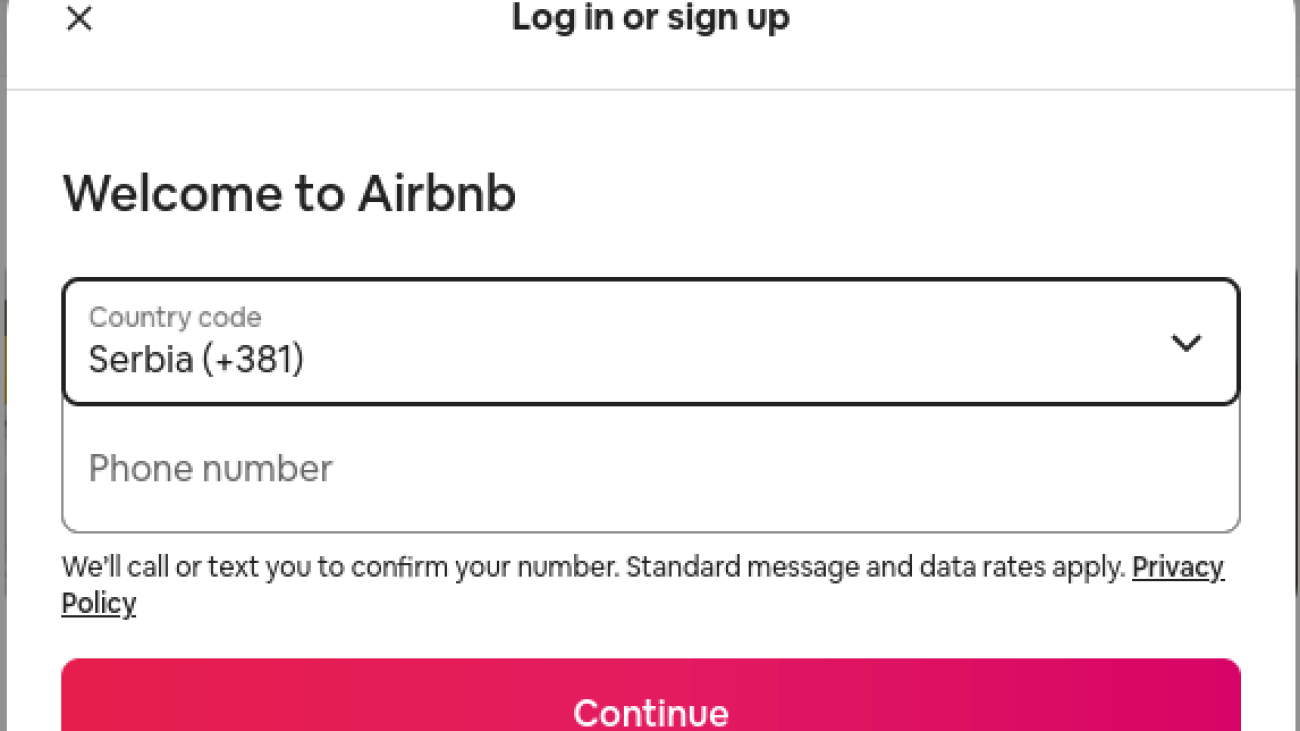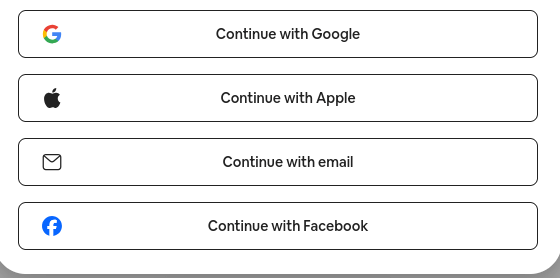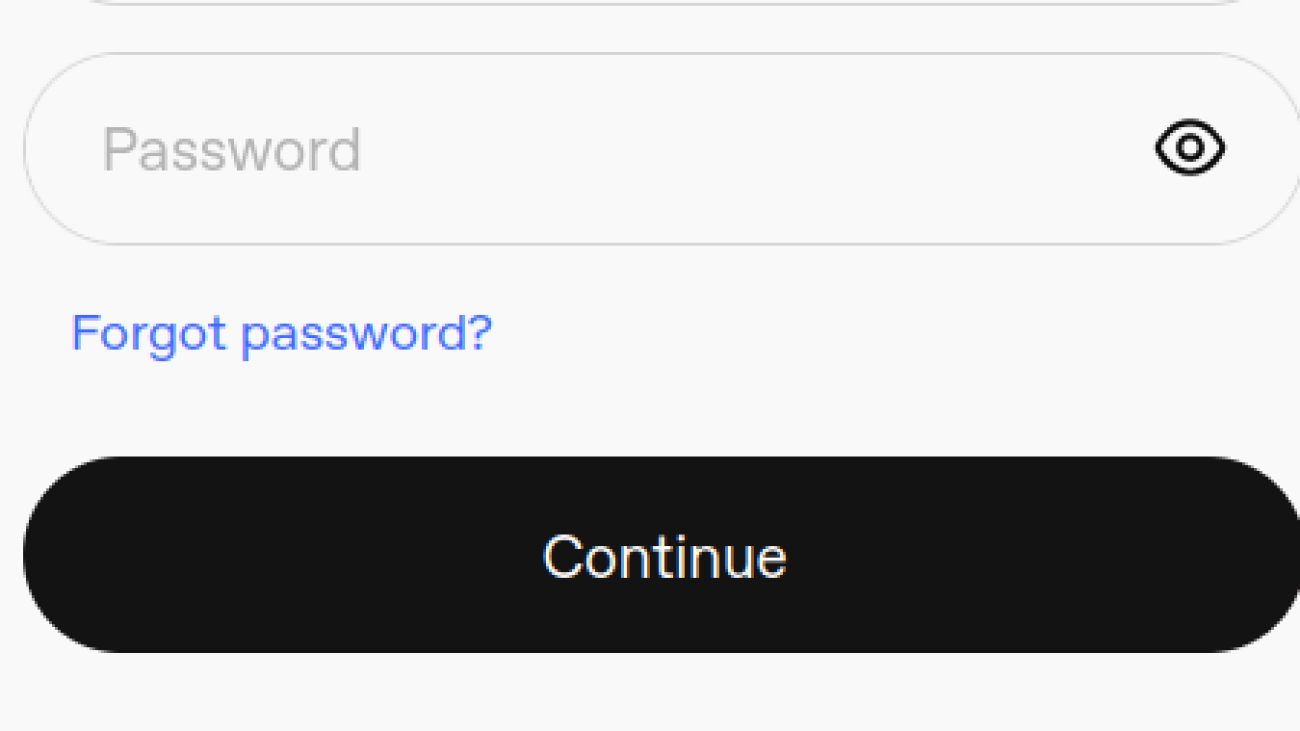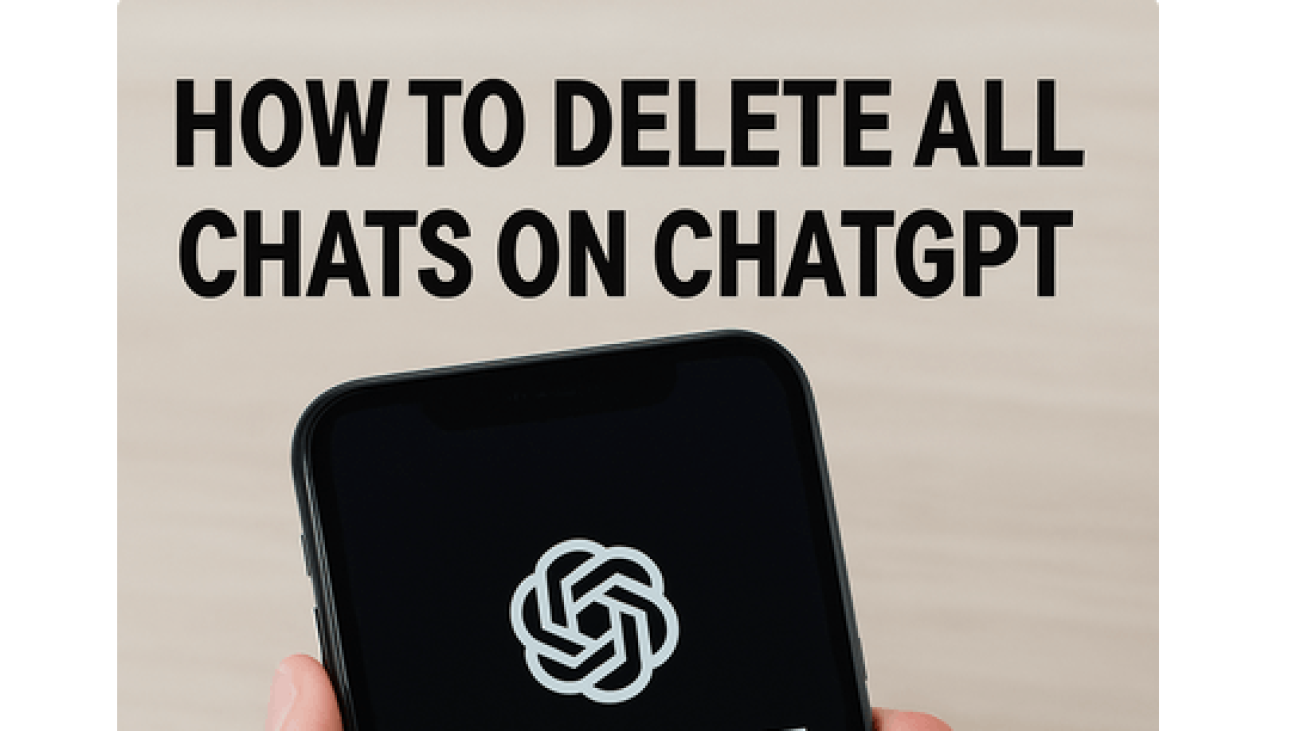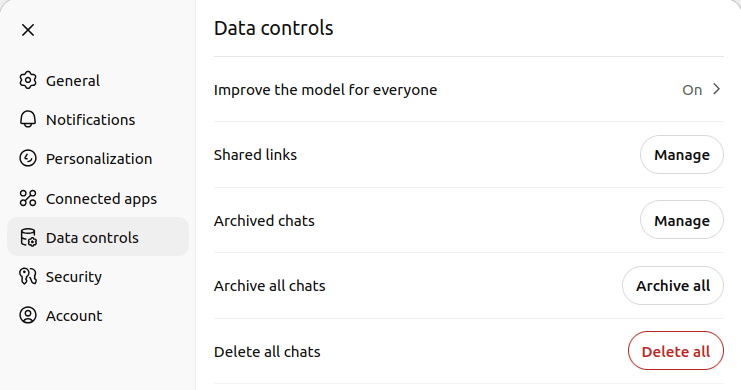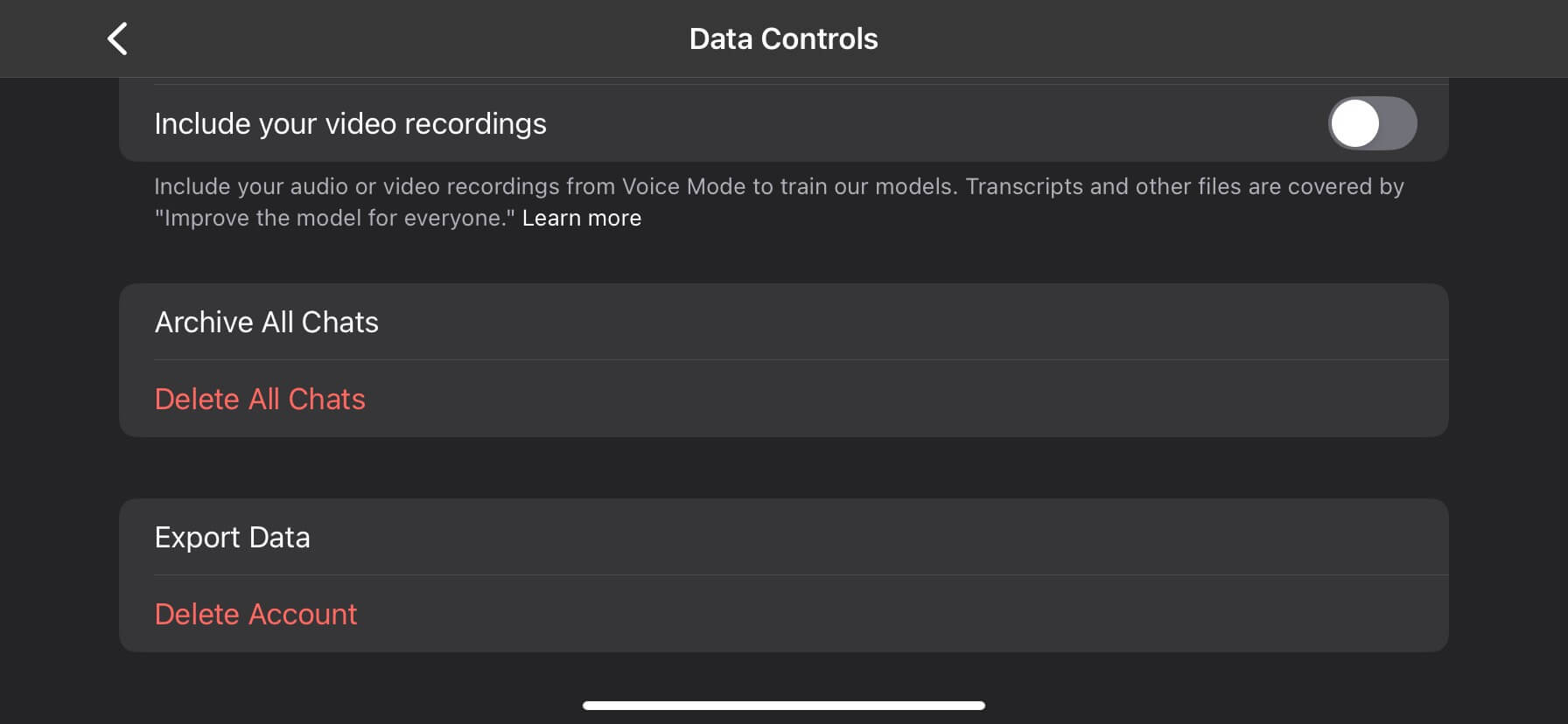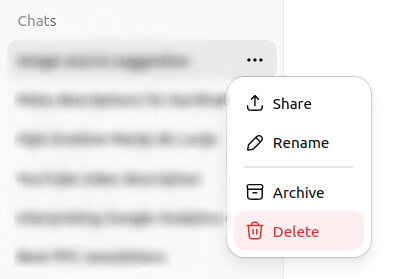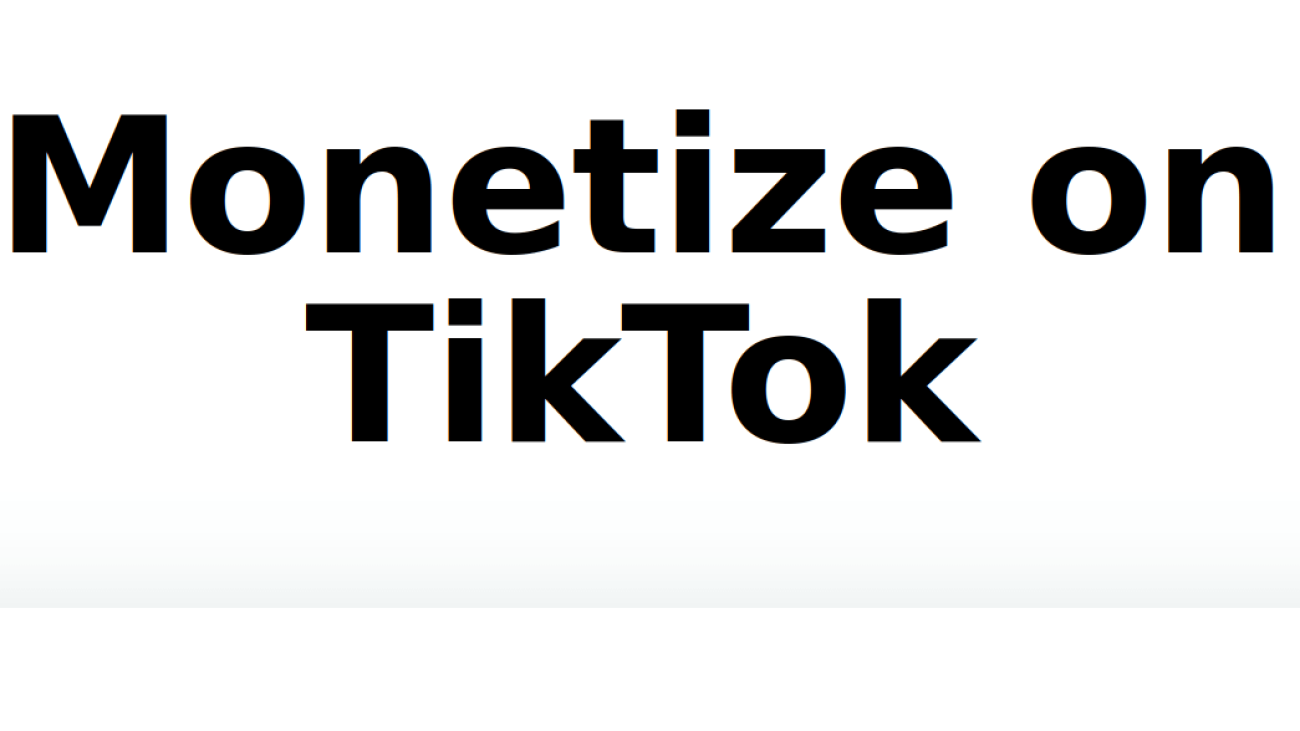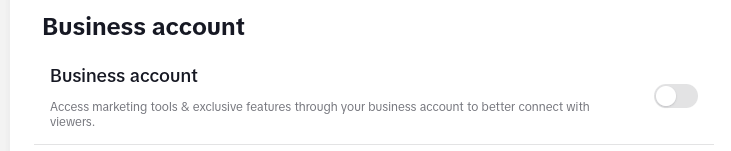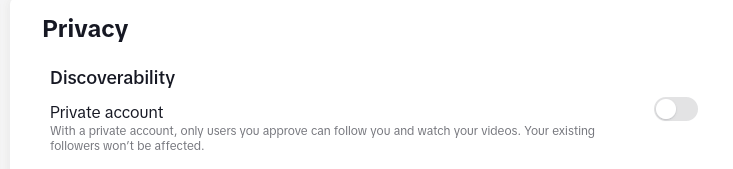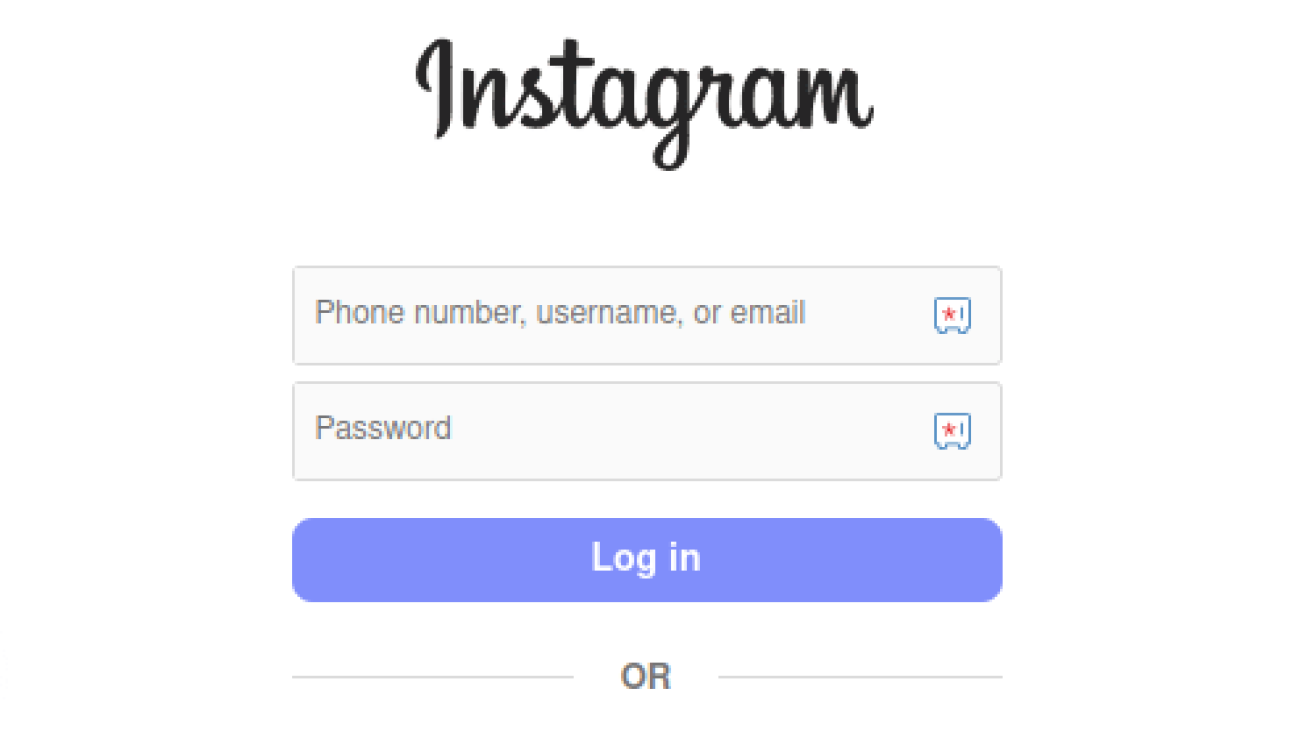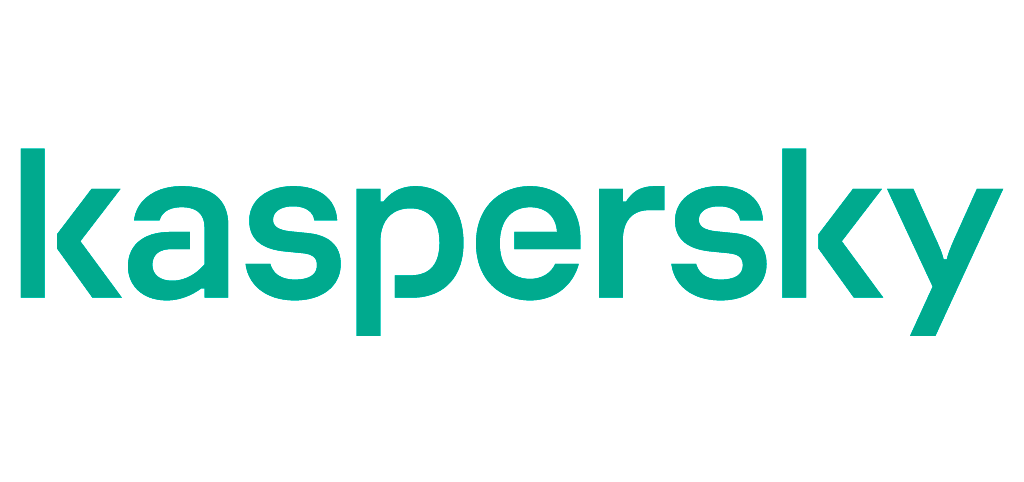
Artificial intelligence (AI) isn’t just transforming workplaces—it’s also changing the way people plan their journeys. According to a recent Kaspersky study, nearly one in three travelers (28%) already rely on AI tools when organizing trips. An overwhelming majority of those travelers (96%) reported being satisfied with the experience, and 84% said they intend to continue using AI for future travel planning.
Growing Role of AI in Daily Life
AI has become a standard part of internet use, reshaping how people search for and verify information. Younger generations are the most active users: 88% of people under 35 reported having tried AI services, compared to 54% of those over 54. While research (76%), business tasks (45%), and learning (40%) remain the most common uses, travel planning is steadily gaining importance.
How Travelers Use AI in Planning
Among those who use AI to prepare for their trips, research remains the most frequent application:
- Activities and events – 70% used AI to identify tours, attractions, or shopping options.
- Accommodation – 66% relied on AI recommendations when choosing where to stay.
- Restaurants – 60% requested lists of dining options.
- Tickets and transport – 58% turned to AI for flight or transport searches.
Families with children were found to use AI more actively than travelers without children, suggesting the technology is particularly valued as a time-saving tool.
Booking with AI Services
While many travelers use AI for research, fewer rely on it for final reservations. The study found that:
- 45% booked hotels through AI services,
- 43% purchased tickets,
- 38% reserved restaurants.
Notably, 45% of respondents reported turning to AI for visa and migration guidance. This raises potential concerns, as incorrect or incomplete advice could result in disrupted travel plans. A recent case involving an Australian writer who missed a conference in Chile due to incorrect AI-generated visa information underscores the risks.
Why Travelers Turn to AI
According to Kaspersky experts, the growing use of AI in travel planning reflects travelers’ preference for personalized, time-efficient solutions. While the technology can streamline research and decision-making, users are advised to critically evaluate the reliability of information before taking action.
Security Recommendations
To help travelers stay safe while using AI tools, Kaspersky recommends the following:
- Double-check all AI-generated information before booking.
- Confirm the authenticity of websites before making payments or reservations.
- Use mobile internet options such as eSIM to stay connected abroad.
- Always verify Wi-Fi networks, use a VPN, and avoid automatic connections to unknown hotspots.
- Protect devices with strong passwords, avoid leaving them unattended in crowded areas, and install trusted cybersecurity solutions.
The study was conducted by Kaspersky’s market research team in partnership with Toluna during the summer of 2025. A total of 3,000 respondents from 15 countries took part, including Argentina, Chile, China, Germany, India, Indonesia, Italy, Malaysia, Mexico, Saudi Arabia, South Africa, Spain, Turkey, the United Kingdom, and the United Arab Emirates.