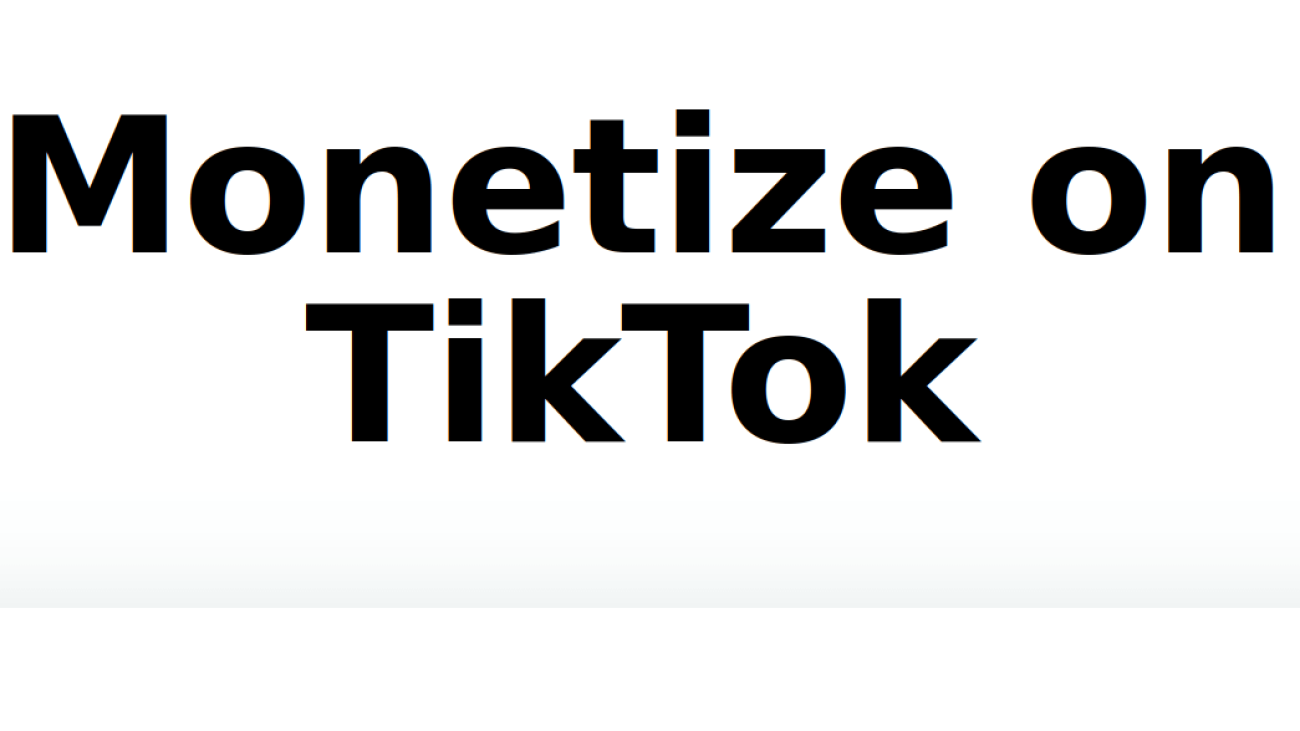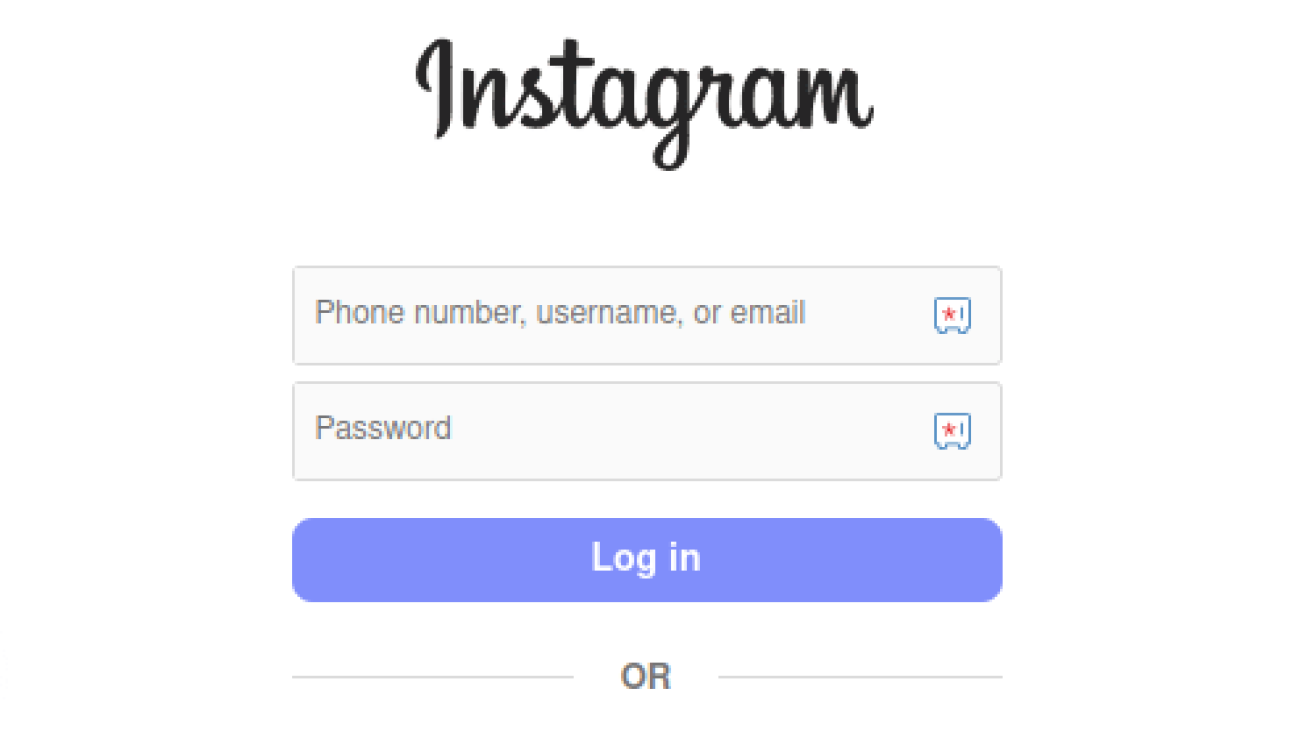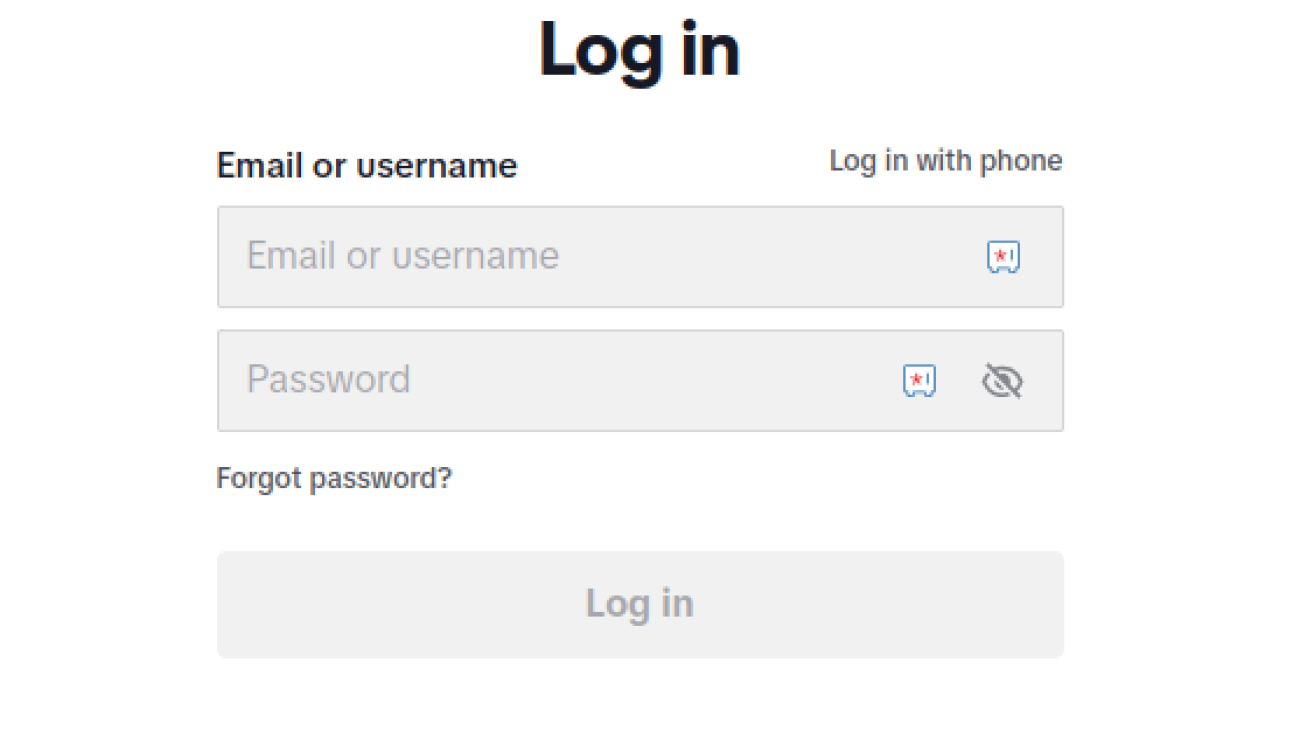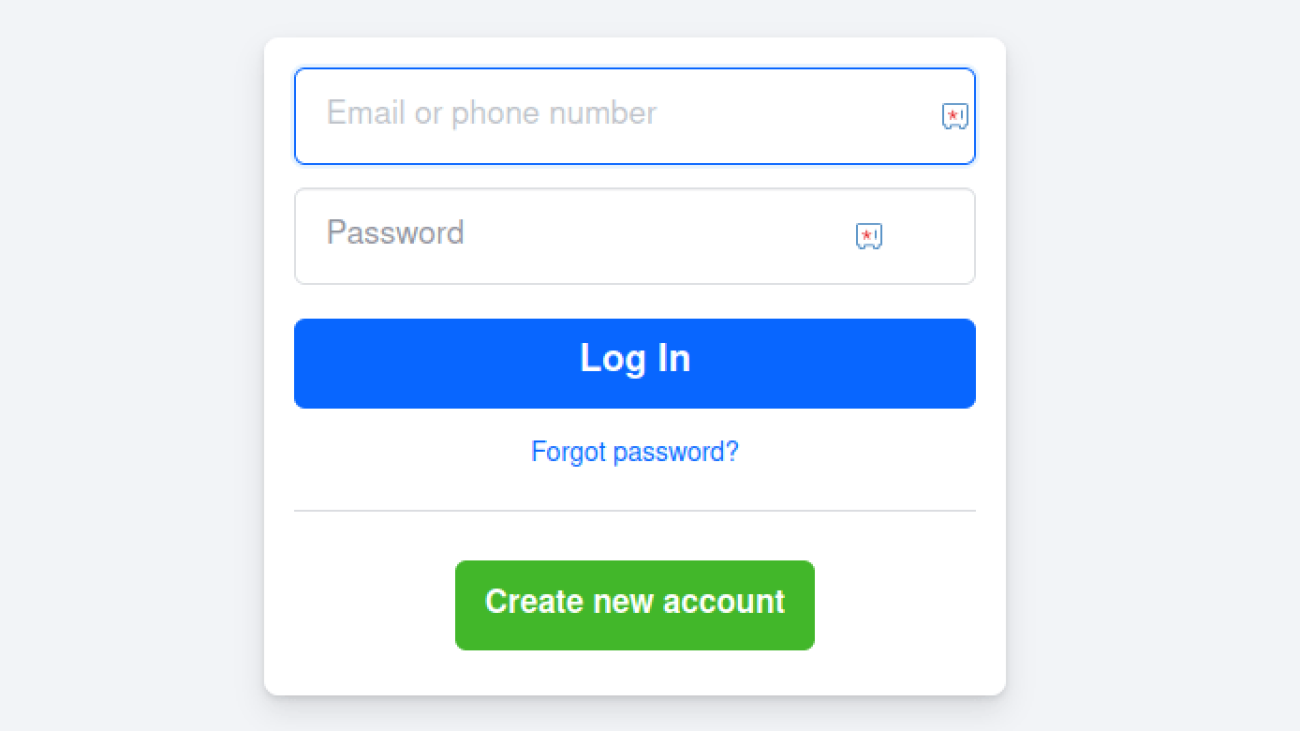So you’ve heard people are making money on TikTok through something called the Creator Rewards Program, but nobody actually explains how to sign up for it. Let’s fix that.
Here’s exactly how to register, what you need, and what happens next.
First, What Is the Creator Rewards Program?
Quick background: TikTok killed the old Creator Fund in 2024 and replaced it with the Creator Rewards Program. It pays way better (like 10-20x more), but the requirements are higher.
You get paid based on views of videos over 60 seconds. The rate varies from $0.40 to $8.00 per 1,000 views depending on engagement and originality.
Can You Even Apply? Check These Requirements First
Before you waste time setting up, make sure you qualify:
The non-negotiables:
- 18 years or older
- 10,000 authentic followers (bought followers don’t count)
- 100,000 genuine video views in the last 30 days
- Videos must be over 60 seconds
- Account must be 30+ days old
- Living in an eligible country
Eligible countries (as of 2025): US, UK, France, Germany, Japan, South Korea, and Brazil. That’s it. If you’re not in these countries, you can’t join the program yet.
Don’t have 10,000 followers yet? Keep reading anyway—you’ll want your account set up correctly from day one.
Setting Up Your Account the Right Way
Step 1: Create a Personal Account (Not Business)
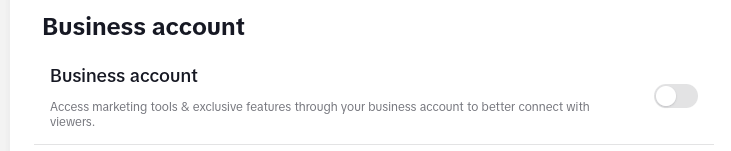
This is crucial. Business accounts are excluded from the Creator Rewards Program.
- Download TikTok
- Sign up with your email (you’ll need access for verification)
- Choose “Personal Account” when asked
- Enter your real birthdate (they verify you’re 18+)
Step 2: Verify Your Account
Before you can register for monetization:
- Go to Settings → Account → Verification
- Submit your phone number
- Complete email verification
- This prevents issues later when applying
Step 3: Set Your Account to Public
Private accounts can’t monetize. Period.
- Settings → Privacy → Private Account (toggle OFF)
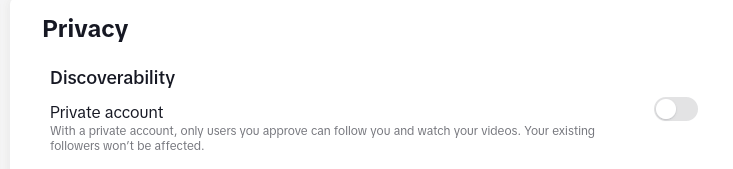
The Actual Registration Process
Once you meet all requirements, here’s how to apply:
Step 1: Find the Application
- Tap your profile icon
- Hit the menu (three lines) in the top right
- Go to “Creator tools”
- Select “Creator Rewards Program”
Not seeing it? Either you don’t meet requirements yet, or you’re not in an eligible country.
Step 2: Complete the Application
You’ll need to provide:
- Legal name (must match tax documents)
- Address
- Tax identification number (SSN in US, similar in other countries)
- Date of birth (again)
- Phone number verification
Step 3: Tax Information
This is where people get stuck. You MUST complete tax forms:
- US residents: W-9 form
- Non-US residents in eligible countries: W-8BEN form
- Everything must match exactly—any mismatch = rejection
Step 4: Payment Method Setup
Choose how you want to get paid:
- PayPal (most common, available everywhere)
- Direct deposit (US only)
- Payment provider options vary by country
Minimum payout is $10. Payments process monthly.
Step 5: Wait for Approval
Takes 24-48 hours usually. You’ll get a notification in the app.
If rejected, it’s usually because:
- Fake followers detected
- Previous community guideline violations
- Tax info doesn’t match
- Account age or view requirements not actually met
What Happens After You’re Approved?
Your dashboard shows:
- Estimated earnings (updates daily)
- View counts for eligible videos
- Performance metrics
- Payment history
Important: Only videos created AFTER approval count for payment. Your old viral videos don’t earn retroactively.
Common Problems and Fixes
“I don’t see the Creator Rewards option”
- Double-check you have 10,000 followers
- Verify your 30-day view count (Settings → Analytics)
- Make sure your account is 30+ days old
- Confirm you’re in an eligible country
“My application was rejected”
- Review your tax information for typos
- Check if any videos violated guidelines
- Ensure followers are authentic
- Wait 30 days and reapply
“I’m approved but not earning”
- Remember: only NEW videos over 60 seconds count
- Check if your videos are being marked as “not original”
- Low-quality or repetitive content earns less
- Engagement matters more than just views
Getting into the program is just step one. Most creators in the program earn $20-200 monthly, not thousands. The people making serious money combine this with other income streams.
But hey, getting paid anything for videos you’re already making? Not a bad deal.
The program isn’t going anywhere, and requirements might actually get easier over time. Set yourself up right from the beginning, and you’ll be ready when you hit those numbers.