If you use ChatGPT regularly, your chat history can pile up quickly. Whether you want a fresh start, more privacy, or simply less clutter, deleting your chats is easy. In this guide, you’ll learn exactly how to delete all your conversations on ChatGPT in just a few clicks.
Why Delete Your ChatGPT Chats?
According to marketing experts like Neil Patel and Ann Handley, clarity and simplicity matter most when it comes to online guides. So before we jump into the steps, here’s why people usually delete their ChatGPT history:
- Privacy protection → Old conversations might include personal or business details you don’t want stored.
- Decluttering your account → A long list of chats can be distracting and harder to manage.
- A fresh start → Sometimes you just want to clear everything and begin again with new conversations.
- Data management → Some users prefer to control what data is stored, especially when using AI tools regularly.
How to Delete All Chats on ChatGPT (Desktop Version)
If you’re using ChatGPT in your web browser, follow these steps:
- Log in to your ChatGPT account.
- On the left sidebar, scroll down to the bottom click on your profile and click Settings (gear icon).
- In the menu that appears, click on Data controls.
- Look for the option labeled Delete All Chats.
- Click it, then confirm when asked to proceed.
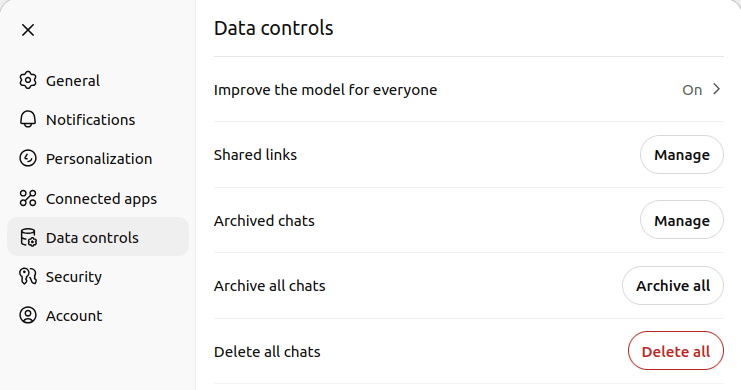
Once confirmed, all your past conversations will disappear immediately.
How to Delete All Chats on ChatGPT (Mobile App)
If you prefer the ChatGPT mobile app (available on iOS and Android), the process is just as easy:
- Open the ChatGPT app and sign in if necessary.
- Tap the menu icon (☰) in the top-left corner.
- Click on your profile name.
- Find the Data controls option and click on it.
- Select Delete All Chats.
- Confirm the action, and your history will be erased.
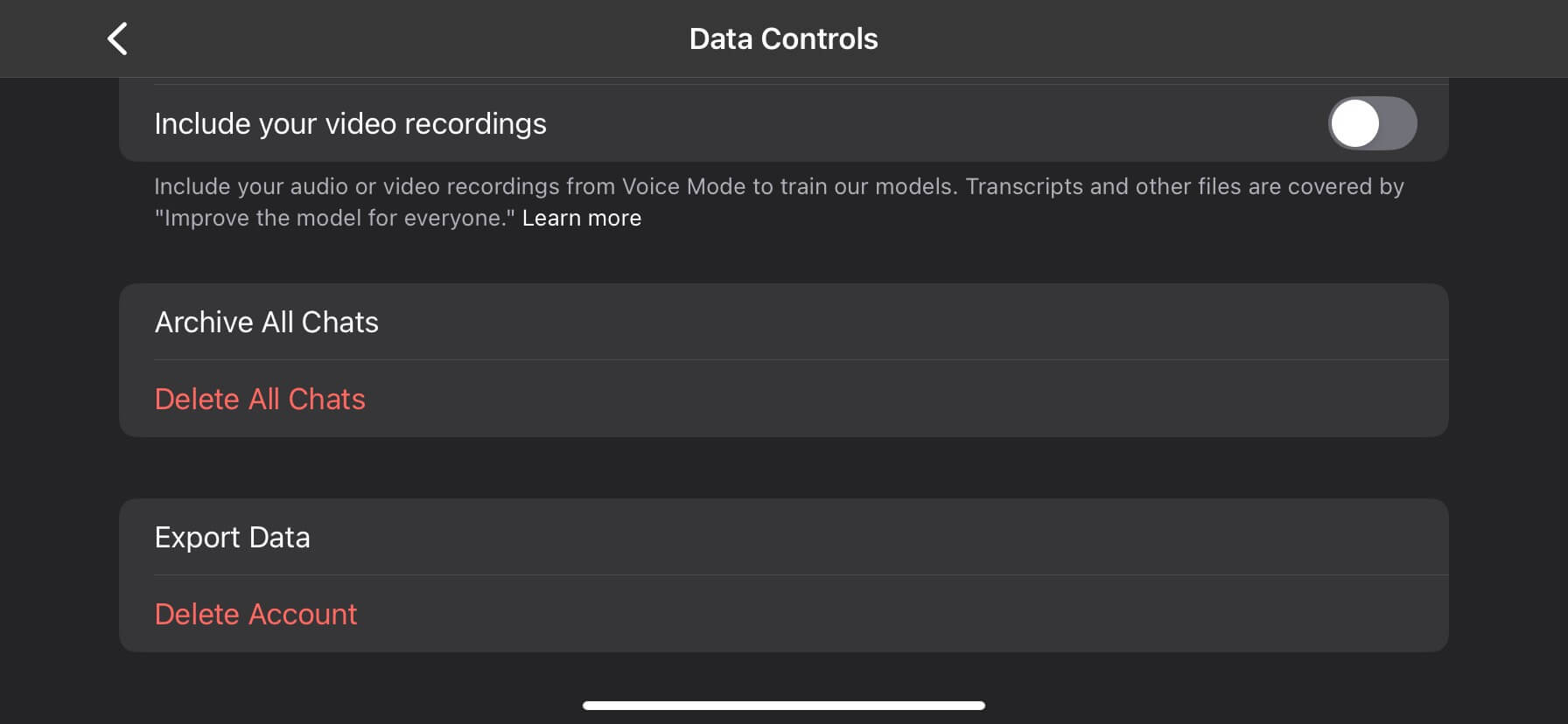
This removes your chats from all devices linked to your account — meaning if you delete them on mobile, they’ll also be gone from desktop.
What Happens When You Delete All Chats?
Before you clear your history, it’s good to know what happens behind the scenes:
- The deletion is permanent → Once removed, your chats cannot be recovered.
- Export your history first → If you want to save your old conversations, go to Settings → Data Controls → Export Data. You’ll receive a file with your chat history by email.
- It doesn’t affect your account → Deleting chats does not delete your account or subscription. It only clears the list of conversations.
- Your preferences remain → Settings like themes, login info, or subscription details will stay the same.
Alternatives to Deleting All Chats
If you don’t want to remove everything, you can:
- Delete individual chats → On desktop, hover over a conversation in the sidebar and click the trash icon. On mobile, swipe left on the chat and tap Delete.
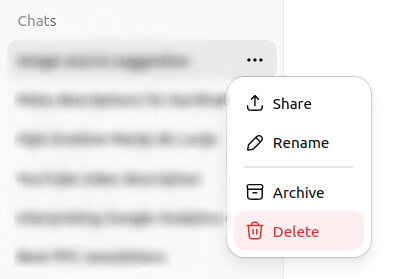
- Turn off chat history → Go to Settings → Data Controls → Chat History & Training. Turning this off means new conversations won’t be saved.
This way, you can manage your history without wiping everything at once.
FAQs
Can I recover deleted ChatGPT chats?
No. Once you clear your chats, they’re permanently deleted. If you want to keep them, use the Export Data option before deleting.
Does deleting chats improve performance?
Not really. Deleting chats won’t make the app faster, but it does help with organization and privacy.
Can I delete chats without affecting my subscription?
Yes. Whether you’re on the free plan or ChatGPT Plus, deleting chats only removes conversations, not your account or billing details.
Can I delete chats from just one device?
No. When you delete chats, they disappear from all devices linked to your account.
Is there an option to auto-delete chats?
Currently, no. You’ll need to manually delete them or turn off chat history to prevent future saving.


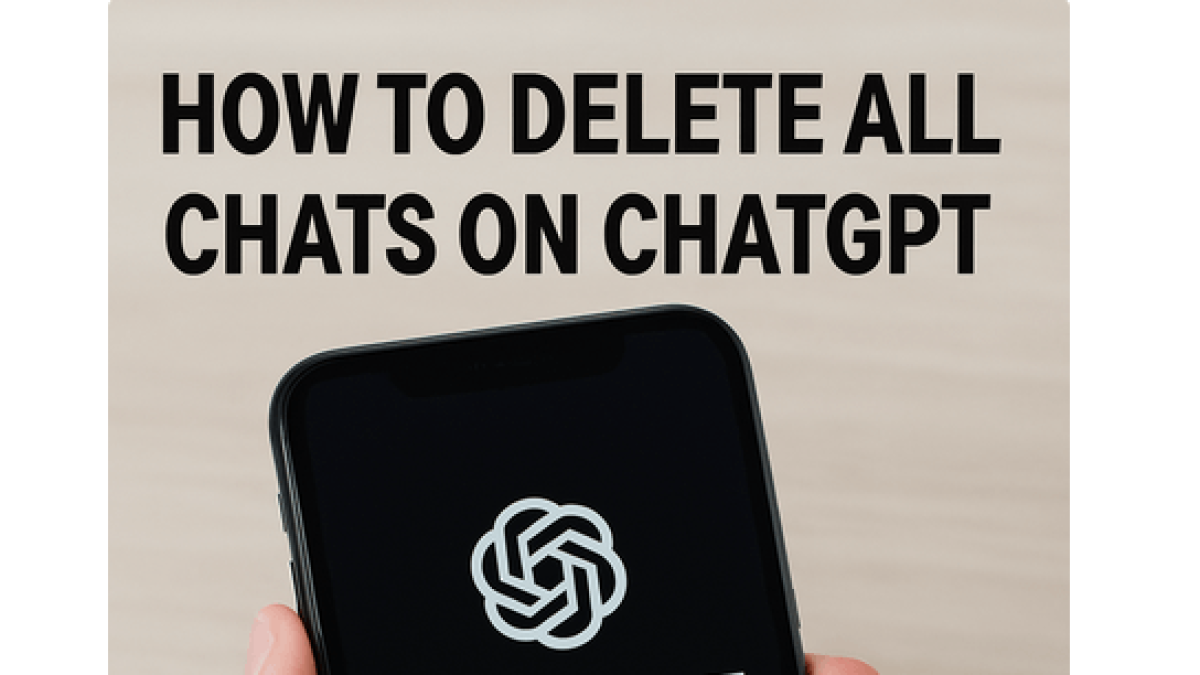
Leave a Comment