Your Gmail account is more than just email. It’s also the login for Google Drive, Photos, Calendar, and countless apps linked to your Google profile. Because it holds so much personal data, keeping your password secure is essential. If you suspect unusual activity, forgot your old password, or simply want to update it to something stronger, Google makes the process straightforward.
Steps to Change Your Gmail Password
Here’s the fastest way to update your Gmail password:
- Go to your Google Account: Visit myaccount.google.com
- Open Security Settings: In the left menu, select Security.
- Find Password Option: Scroll to “Signing in to Google.”
- Click Password: Google will ask you to verify your identity.
- Enter Your Current Password: Confirm that it’s really you.
- Create a New Password: Make it strong (at least 12 characters, with uppercase, lowercase, numbers, and symbols).
- Save Changes: Re-enter the new password to confirm.
Once updated, you’ll be logged out of most devices and will need to sign back in with your new credentials. This helps prevent unauthorized access.
What If You Forgot Your Gmail Password?
If you don’t remember your current password, you can still reset it. Here’s how:
- Go to the Google Account Recovery page
- Enter your Gmail address and click Next.
- Choose a recovery method (Google may send a verification code to your linked phone number or recovery email).
- Enter the code you receive.
- Create and confirm a new password.
Tip: If you don’t have access to your recovery phone or email, Google may ask other questions (like when you created the account) to confirm it’s you. The more recovery options you’ve added in advance, the easier this process will be.
Why You Should Change Your Gmail Password
A Gmail password isn’t just about checking email — it protects everything tied to your Google account. Updating it regularly helps:
- Block unauthorized access if your details were exposed in a data breach.
- Keep files, contacts, and apps safe, since many third-party services connect to Gmail.
- Maintain control if you notice suspicious logins from unknown devices.
Even if nothing unusual has happened, updating your password once in a while is a good digital habit.
Extra Security Tips
Changing your password is only part of keeping your Gmail secure. For stronger protection:
- Turn on 2-Step Verification: This requires a code from your phone in addition to your password.
- Don’t reuse old passwords: Always create something unique.
- Use a password manager: These tools generate and store complex passwords for you.
- Check your account activity: Google shows a list of recent devices that have signed in — review it regularly.


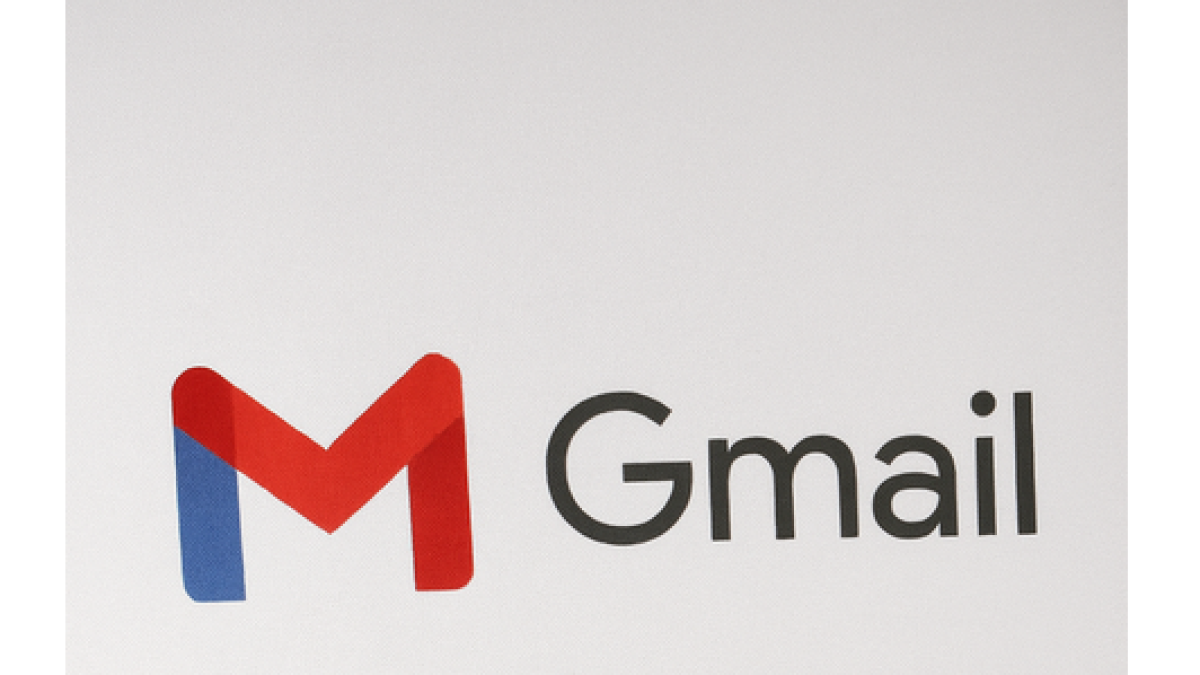
Leave a Comment