Protecting your ChatGPT account is essential for safeguarding conversation history and personal data. Whether you’ve forgotten your password or simply want to strengthen security, this comprehensive guide walks you through resetting your ChatGPT password in minutes.
Important Note: Unlike most platforms, ChatGPT doesn’t offer a traditional password change option in settings. Instead, you’ll always use the “forgot password” process, even when you remember your current password.
Why Update Your ChatGPT Password?
Several compelling reasons make regular password updates crucial:
- Security breaches — Unfamiliar prompts or suspicious login notifications demand immediate action
- Regular maintenance — Furthermore, security experts recommend updating passwords every 3-6 months
- Compromised credentials — Additionally, if you’ve reused the password elsewhere and that service was breached, updating becomes critical
- Peace of mind — Ultimately, protecting your AI conversations and professional information ensures long-term security
Step-by-Step Password Reset Process
Desktop Instructions
Step 1: Log Out First, locate your profile icon in the bottom-left corner, then select “Log out” from the menu.
Step 2: Access Login Page Next, navigate to chatgpt.com and click the “Log in” button to proceed.
Step 3: Start Reset Process Now, here’s where it gets interesting:
- Begin by entering your email address
- Subsequently, click “Continue”
- Most importantly, select “Forgot password?” (even if you remember it perfectly)
Step 4: Request Reset Email At this point, you’ll need to:
- Re-enter your email for verification
- Then click the green “Continue” button
- Immediately check your inbox for the reset email
Step 5: Complete Reset Once the email arrives:
- First, open the message from OpenAI titled “Change Password for ChatGPT”
- Following that, click the reset link provided
- Create and confirm your new password carefully
- Finally, click “Reset password” to save changes
Step 6: Verify Access To ensure everything worked correctly, log back in with your new credentials.
Mobile App Instructions
Similarly, the mobile process follows nearly identical steps:
- Initially, open the ChatGPT app and log out if needed
- After that, tap “Log in” and enter your email
- Subsequently, select “Forgot password?”
- Then follow the email instructions carefully
- Ultimately, log in using your new password
Troubleshooting Common Issues
Not Receiving Reset Email?
When the reset email doesn’t arrive, several solutions can help:
- Initially, check spam and junk folders thoroughly
- Meanwhile, verify you’re using the correct registered email
- However, if you signed up with Google/Microsoft/Apple, use that login method instead
- Additionally, try clearing your browser cache before retrying
- Finally, allow 5-10 minutes for potential server delays
Using Google/Microsoft/Apple Sign-in?
For those who authenticated with third-party providers, the situation differs:
- Essentially, you don’t have a ChatGPT-specific password
- Consequently, your security depends entirely on that provider’s account
- Therefore, update the password through Google/Microsoft/Apple instead
- Moreover, consider enabling two-factor authentication on that primary account
Can’t Change Email Address?
Unfortunately, OpenAI doesn’t allow email changes. Nevertheless, to use a different email:
- Initially, create a new ChatGPT account
- However, remember that conversation history cannot be transferred
- Subsequently, delete the old account via OpenAI’s Privacy Request Portal
Creating a Strong ChatGPT Password
Effective password creation requires following these security best practices:
Essential Requirements:
- Above all, use minimum 12-16 characters
- Furthermore, mix uppercase, lowercase, numbers, and symbols effectively
- Meanwhile, avoid personal information or dictionary words entirely
- Most importantly, never reuse passwords from other accounts
Pro Tip: Consider using a passphrase like “Purple7!Elephant$Dance9” — it’s both memorable and secure.
Password Manager Recommendation: Tools like Bitwarden or 1Password not only generate complex passwords but also store them safely.
Additional Security Measures
Enable Two-Factor Authentication
Although currently limited, 2FA options are expanding:
- First, check Settings → Security for available options
- However, note that it’s currently limited to API/developer access
- Nevertheless, use authenticator apps whenever possible
Monitor Your Account
Regular vigilance prevents security issues:
- Periodically review conversation history for anomalies
- Meanwhile, watch for unfamiliar prompts or responses
- Immediately report suspicious activity when detected
Safe Usage Practices
Beyond passwords, smart habits enhance security:
- Above all, never share credentials with others
- Instead, use ChatGPT Teams for collaboration needs
- Furthermore, remain mindful of sensitive information in chats
FAQs
How often should password updates occur? Ideally, every 3-6 months ensures optimal security.
Is email access required for password changes? Yes, email verification remains mandatory. However, if you’ve lost email access, contact OpenAI support immediately.
Does resetting log me out everywhere? Indeed, you’ll need to sign in again across all devices.
What happens if someone else changed my password? In this case, contact OpenAI support immediately through their help center.
Is reusing my old password possible? While technically feasible, doing so completely defeats the security purpose. Therefore, always create new, unique passwords.


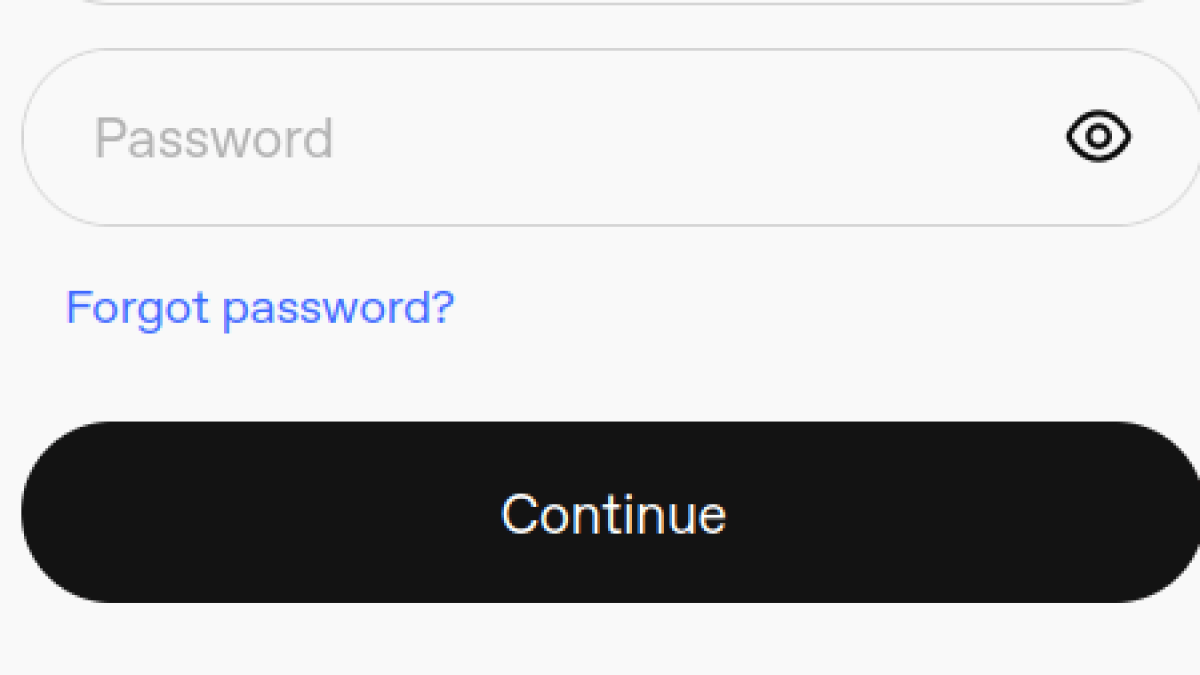
Leave a Comment