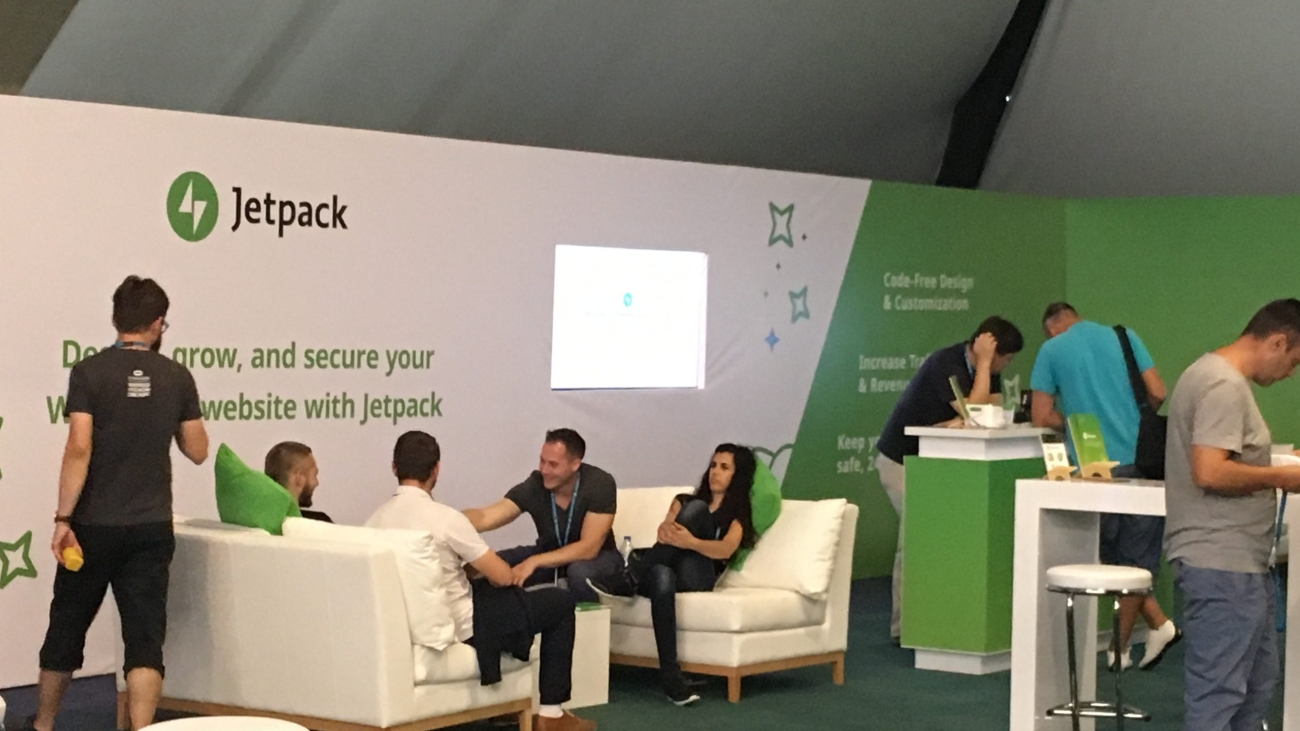In the fast-paced world of digital marketing, staying ahead of the curve is essential. Digital conferences are more than just networking events; they’re opportunities to level up your agency’s skills, gain fresh perspectives, and connect with industry leaders. So, why should your agency prioritize attending these events? Let’s explore.
1. Stay Ahead of Industry Trends
Digital marketing evolves rapidly, with new tools, platforms, and strategies emerging almost daily. Conferences are hotbeds of innovation, where thought leaders share the latest trends before they hit the mainstream. Your team will return armed with actionable insights to keep your clients ahead of their competitors.
2. Build Valuable Connections
Networking isn’t just a buzzword—it’s a business advantage. Conferences attract the best in the industry, from potential partners and clients to influencers and top-tier professionals. Building relationships at these events can lead to new business opportunities and collaborations.
3. Enhance Team Expertise
Workshops, panels, and keynotes offer hands-on learning opportunities. Whether it’s mastering the latest Google algorithm update or perfecting video ad strategies, conferences provide knowledge your team can implement immediately.
4. Inspire Creativity and Innovation
Stepping away from daily routines and engaging with new ideas often sparks creativity. Conferences expose your team to unique campaigns, case studies, and ideas that can inspire innovative strategies for your clients.
5. Showcase Your Agency’s Expertise
Attending conferences also positions your agency as an engaged, forward-thinking leader in the industry. Encourage your team to share insights from the event on social media or your blog, demonstrating your commitment to staying at the forefront of digital marketing.
6. Boost Team Morale
Conferences are not only educational but also fun! Giving your team the chance to travel, learn, and bond in a new environment can reinvigorate their enthusiasm for work and create lasting memories.
7. Stay Competitive
If your competitors are attending these conferences and you’re not, you risk falling behind. By being present, your agency ensures it remains competitive and up-to-date with the latest industry standards.
Investing in digital conferences isn’t just an expense; it’s an investment in your agency’s growth, creativity, and future success. Equip your team with the knowledge, skills, and connections to deliver cutting-edge strategies for your clients.
Ready to take your agency to the next level? Start by planning your team’s attendance at the next big digital conference!