If you’ve just installed Facebook (or opened the site) and hit the login screen, this guide is for you. I’ll walk you through every practical path to sign in — mobile and desktop — explain the newer, safer options (like passkeys), and give quick fixes for the errors that trip beginners up.
Quick steps
- Open the Facebook app or visit facebook.com/login.
- Tap Log In and enter your email or phone number plus password.
- If Facebook asks, enter the verification code sent to your email or phone.
- Optionally set up passkeys or two-factor authentication for stronger security.
Step 1 — Open the official Facebook app or website
Use the official Facebook app from the Apple App Store or Google Play, or go to facebook.com/login in your browser. Don’t use copies or third-party apps — only official clients guarantee proper security and recovery options.
Tip: If your phone offers Face ID or fingerprint unlock for apps, use it only on a personal device.
Step 2 — Choose the right login field
On the login screen you can sign in with:
- Email (any email associated with the account)
- Phone number (the number you added to the account)
- Username (if you set one)
Type whichever you registered with and then your password. If your login doesn’t work, try the other options — many people forget whether they used phone vs email.
Step 3 — Enter your password and tap Log In
Type your password and hit Log In. If the password is correct, you’ll be taken to your News Feed.
Security tip: Use a long, unique password and a password manager. Password reuse is how most account takeovers happen. If you reuse passwords, expect trouble. (This is the simple reality — fix it.)
Step 4 — Complete verification (if required)
Facebook may send a one-time code to your email or phone. Enter that code to finish logging in. If you don’t receive it, check spam, and then request a new code or try a different recovery option from the login help page.
Newer option: Passkeys (passwordless login)
Facebook now supports passkeys — a stronger, easier alternative to passwords on mobile devices. Passkeys let you log in with your device biometric (Face ID, fingerprint) or PIN instead of typing a password. If you can, set a passkey: it’s safer against phishing and credential theft and makes login faster.
Practical note: Passkeys are rolling out by device/region; desktop support is different from mobile. Keep the traditional password/2FA as a fallback until passkeys are available on all platforms you use.
Short FAQ
Q: Can I log in with Facebook using Google or Apple?
A: Facebook supports passkeys, security keys, and traditional email/phone/password. Social logins like Google are not the standard Facebook login path — use the option you registered with.
Q: Is passkey safer than a password?
A: Yes — passkeys are device-based cryptographic credentials that can’t be phished like typed passwords. They’re more secure and more convenient on supported devices.
Q: Should I use “Remember me”?
A: Only on personal devices. Never on shared or public machines.


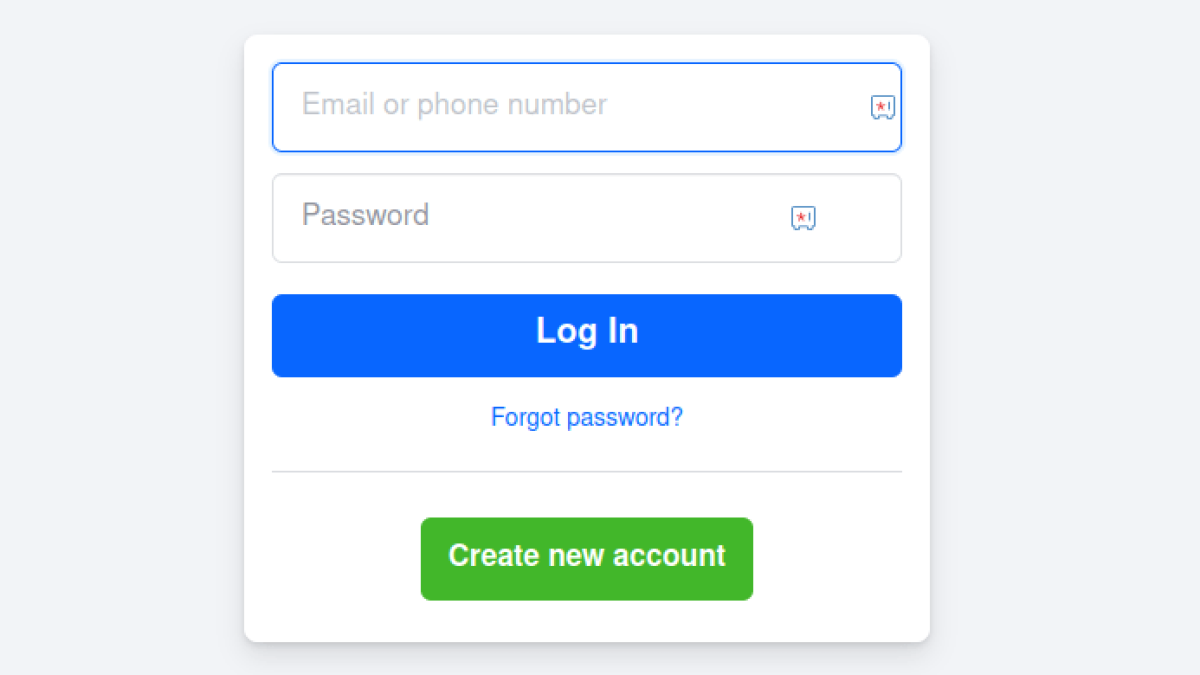
Leave a Comment