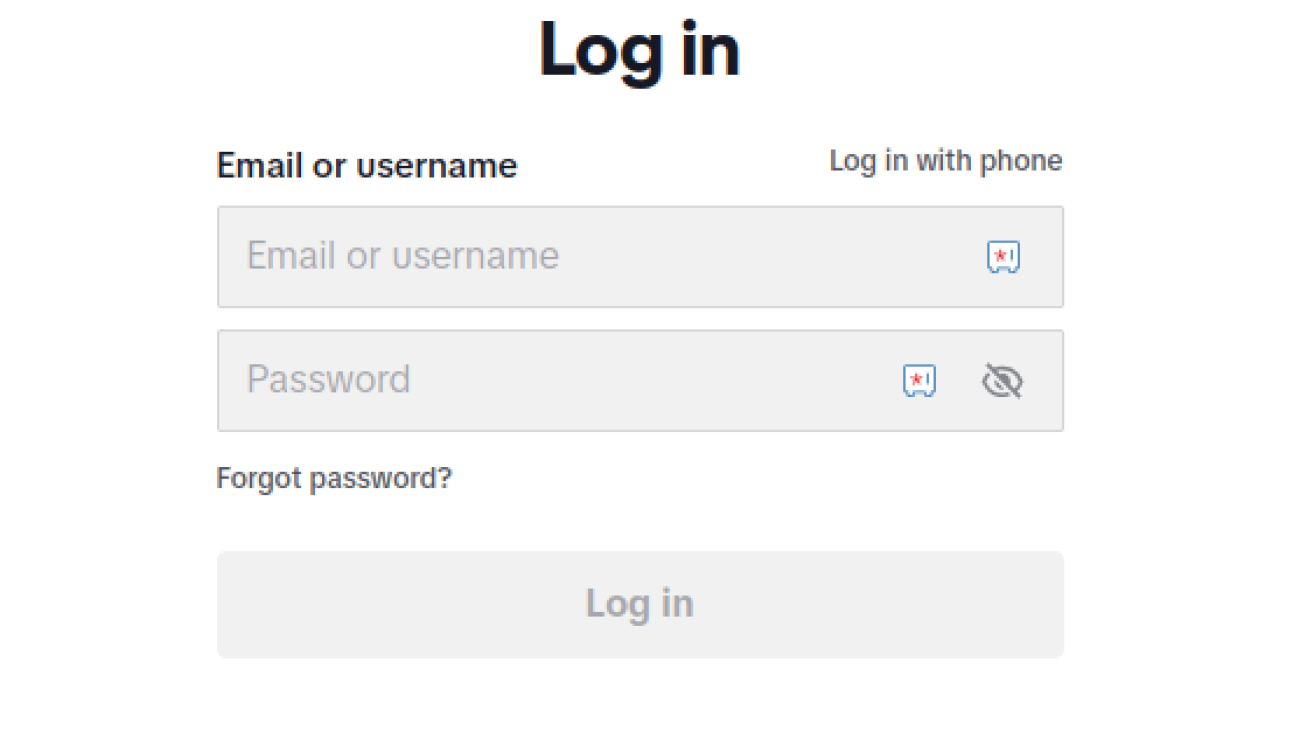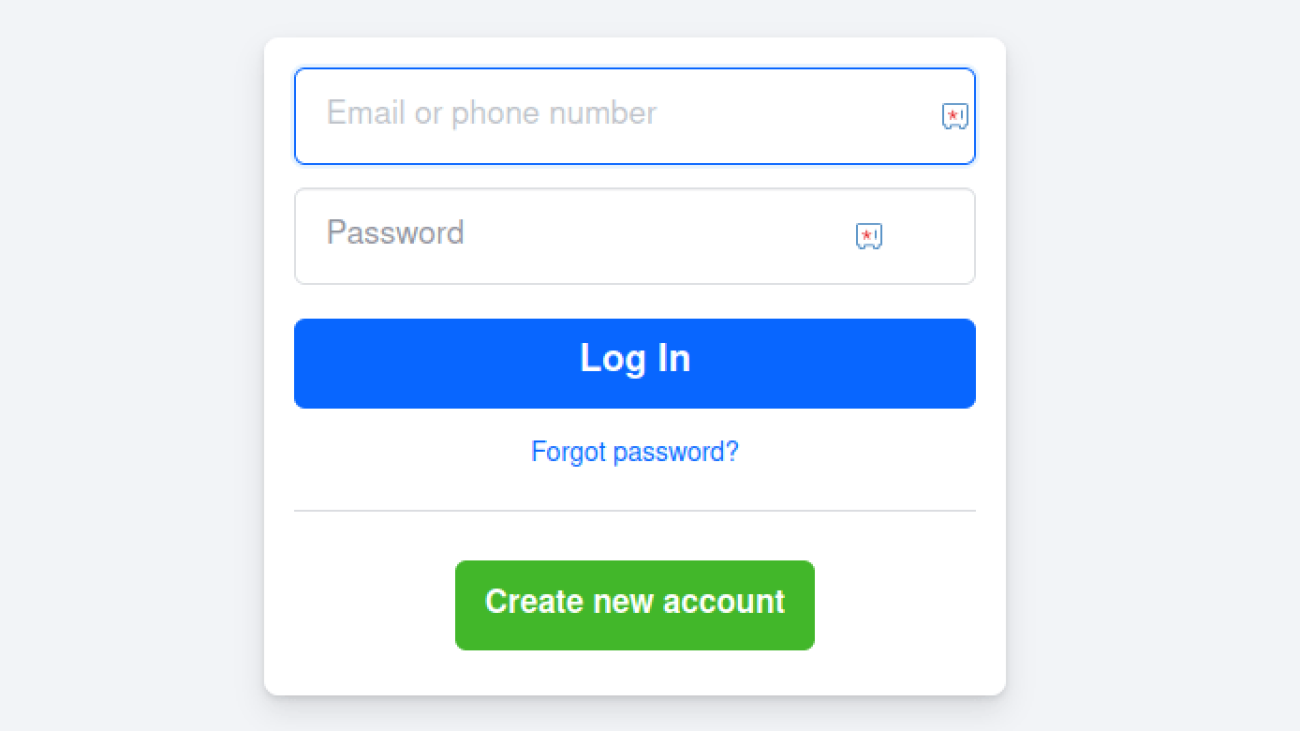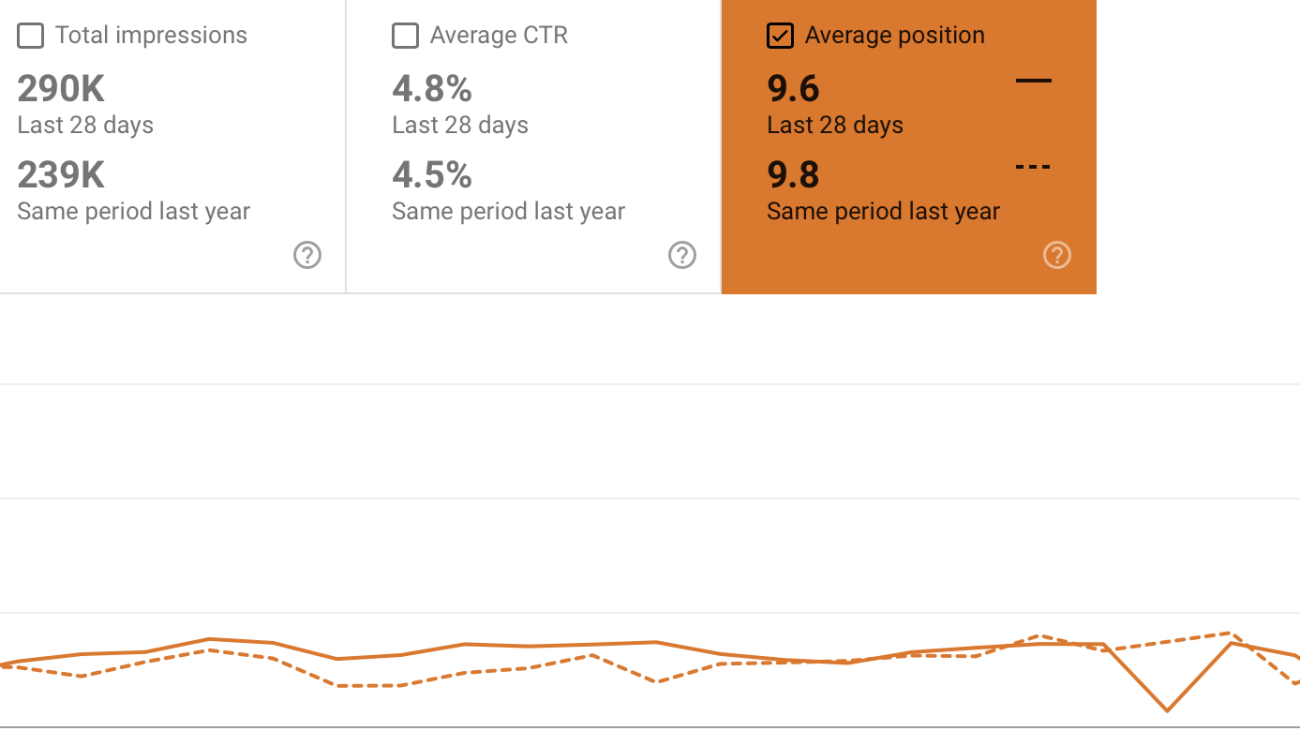If you just installed TikTok and are staring at the home screen wondering how to get inside, this short guide is for you. We show the exact steps to log in (mobile and desktop), sprinkle in security and troubleshooting tips, and keep everything simple — no fluff.
Step 1 — Open TikTok (mobile or desktop)
Open the official TikTok app (App Store or Google Play) or go to www.tiktok.com on a browser. Only use the official app/site to avoid fake apps or phishing attempts.
Beginner tip: If you downloaded from anywhere else, delete it and reinstall from the official store.
Step 2 — Tap Log In
On mobile the login option is on the home screen. On desktop it’s usually in the top-right corner. Make sure you pick Log In — tapping Sign Up will start account creation instead.
Step 3 — Pick your login method
TikTok lets you sign in with:
- Phone number
- Email address
- Username
- Linked accounts (Apple, Google, Facebook — whichever you used originally)
If you can’t remember which one you used, try your email first (most people sign up with email). This step is simple, but picking the right method saves time.
Step 4 — Enter your credentials and hit Log In
Type your email/phone/username and your password. Press Log In.
Security tip: Use a strong password (12+ characters, mix of upper/lowercase, numbers, symbols). Consider a password manager — it’s the practical way to keep unique, strong passwords for every account. This is a small step that avoids big headaches later.
Step 5 — Complete verification (if requested)
TikTok may send a one-time code to your phone or email. Enter it when prompted. This is normal — it keeps your account secure. If you don’t get a code, check spam for email or make sure your phone number is correct.
Step 6 — Post-login checks & quick setup
- Turn on Remember me on your private device to speed future logins.
- Check your Profile → Settings → Security to enable two-factor authentication (2FA) if you want extra safety.
- If you used a social login (Google, Apple), make sure those accounts are secure too.
Troubleshooting — common login problems & fixes
- Forgot password: Tap Forgot password? and follow reset instructions by email or phone.
- Account not found: Try alternate methods (phone vs email). You might have multiple accounts.
- No verification code: Wait a few minutes, check spam, or request a new code. If that fails, try a different verification method.
- Still stuck: Use TikTok Help in the app or the official Help Center (search “TikTok login help”).